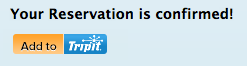
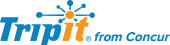
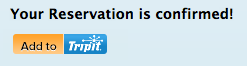
The Add-to-TripIt plugin allows you to quickly import travel objects into TripIt without the need for a full TripIt API integration utilizing OAuth.
Currently the following travel objects are supported:
Other features of the plugin include:
window.tiAsyncInit = function() {
TripIt.init({
'api_key':'YOUR_API_KEY',
'domain':'YOUR_DOMAIN'
});
// Your code that uses the TripIt SDK goes here...
};
(function(d){
var js, id = 'tripit-jssdk', ref = d.getElementsByTagName('script')[0];
if (d.getElementById(id)) {return;}
js = d.createElement('script'); js.id = id; js.async = true;
js.src = "//www.tripit.com/js/sdk/tripit_sdk.js";
ref.parentNode.insertBefore(js, ref);
}(document));
<div id="add-to-tripit-plugin"></div>
window.tiAsyncInit = function() {
TripIt.init({
'api_key':'YOUR_API_KEY',
'domain':'YOUR_DOMAIN'
});
// Your code that uses the TripIt SDK goes here...
// Creating an AddToTripIt plugin object
var a2t = TripIt.create('addToTripIt')
// Creating a Lodging Object inside AddToTripIt object
var lodging = a2t.create('lodging');
// Check-in and check-out date/time
var startDateTime = new Date(2012, 07, 14, 11, 00); // On 08/14/2012, 11:00
lodging.setStartDateTime(startDateTime);
var endDateTime = new Date(2012, 07, 16, 19, 00); // On 08/16/2012, 19:00
lodging.setEndDateTime(endDateTime);
// Supplier
lodging.setSupplierName('San Francisco Hotels');
// Hotel address
var address1 = a2t.create('address');
address1.setAddrLine1('500 Treat Ave');
address1.setAddrLine2('Suite 100');
address1.setCity('San Francisco');
address1.setState('CA');
address1.setCountry('USA');
lodging.setAddress(address1);
// Guests
var person1 = a2t.create('traveler');
person1.setFirstName('Andy');
person1.setLastName('Denmark');
var person2 = a2t.create('traveler');
person2.setFirstName('Thor');
lodging.addGuest(person1);
lodging.addGuest(person2);
lodging.setNumberGuests('2');
lodging.setNumberRooms('1');
lodging.setRoomType('suite');
// All done, so now initialize the A2T button to be rendered; pass callback function as well.
TripIt.initializePlugin(a2t, function(data) {
console.log('CLIENT: status obtained: ');
console.log(data);
});
};
(function(d){
var js, id = 'tripit-jssdk', ref = d.getElementsByTagName('script')[0];
if (d.getElementById(id)) {return;}
js = d.createElement('script'); js.id = id; js.async = true;
js.src = "//www.tripit.com/js/sdk/tripit_sdk.js";
ref.parentNode.insertBefore(js, ref);
}(document));
<div id="add-to-tripit-plugin"></div>
window.tiAsyncInit = function() {
TripIt.init({
'api_key':'YOUR_API_KEY',
'domain':'YOUR_DOMAIN'
});
// Your code that uses the TripIt SDK goes here...
//******* FIRST PLUGIN BUTTON *******
// Creating an AddToTripIt plugin object
var a2t = TripIt.create('addToTripIt', 'add-to-tripit-plugin');
// Transport Object
var transport = a2t.create('transport');
// Shuttle start and end date/time
var startDateTime = new Date(2012, 08, 14, 11, 00); // On 09/14/2012, 11:00
transport.setStartDateTime(startDateTime);
var endDateTime = new Date(2012, 08, 16, 19, 00); // On 09/16/2012, 19:00
transport.setEndDateTime(endDateTime);
// Shuttle pick-up/start location address
var address1 = a2t.create('address');
address1.setAddrLine1('Oakland International Airport');
address1.setAddrLine2('100 Airport Rd');
address1.setCity('Oakland');
address1.setState('CA');
address1.setCountry('USA');
transport.setStartLocationAddress(address1);
// Shuttle drop-off/end location address
var address2 = a2t.create('address');
address2.setAddrLine1('San Francisco International Airport');
address2.setCity('San Francisco');
address2.setState('CA');
address2.setCountry('USA');
transport.setEndLocationAddress(address2);
// start/end Location Name
transport.setStartLocationName('Oakland International Airport');
transport.setEndLocationName('San Francisco International Airport');
// transport.setConfirmationNumber('6');
// All done, so now initialize the A2T button to be rendered.
TripIt.initializePlugin(a2t, function(data) {
console.log('CLIENT: status obtained: ');
console.log(data);
});
//******* SECOND PLUGIN BUTTON *******
// Your code that uses the TripIt SDK goes here...
var a2t2 = TripIt.create('addToTripIt', 'add-to-tripit-plugin-2'); // The second parameter is the div id that will hold this plugin
var car = a2t2.create('car');
var start = new Date(2013, 07, 14, 11, 01, 02); // The month is actually August (08), since Javascript accepts month from 0-11
var end = new Date(2013, 08, 14, 12, 05, 07); // The month is actually Sept (09), since Javascript accepts month from 0-11
car.setDisplayName('Avis rental');
car.setBookingRate('$50');
car.setBookingSiteConfirmationNumber("DEF");
car.setBookingSiteName("bk");
car.setSupplierName("supplier");
car.setNotes('booking notes');
car.setTotalCost('$150');
car.setStartDateTime(start);
car.setEndDateTime(end);
var address1 = a2t2.create('address');
address1.setAddrLine1('500 Treat Ave');
address1.setCity('San Francisco');
address1.setCountry('USA');
address1.setZip('94110')
var address2 = a2t2.create('address');
address2.setAddrLine1('1000 Market Ave');
address2.setCity('San Francisco');
address2.setCountry('USA');
address2.setZip('94110')
car.setStartLocationAddress(address1);
car.setEndLocationAddress(address2);
car.setStartLocationName("start");
car.setEndLocationName("end");
car.setSupplierConfirmationNumber("123");
car.setCarDescription('description');
car.setCarType('type');
var person1 = a2t2.create('traveler');
person1.setFirstName('Tariq');
person1.setLastName('Islam');
car.setDriver(person1);
car.setMileageCharges('$10');
TripIt.initializePlugin(a2t2, function(data) {
console.log('2 CLIENT: status obtained: ');
console.log(data);
});
};
(function(d){
var js, id = 'tripit-jssdk', ref = d.getElementsByTagName('script')[0];
if (d.getElementById(id)) {return;}
js = d.createElement('script'); js.id = id; js.async = true;
js.src = "//www.tripit.com/js/sdk/tripit_sdk.js";
ref.parentNode.insertBefore(js, ref);
}(document));
<div id="add-to-tripit-plugin"></div>
<div id="add-to-tripit-plugin-2"></div>
Below is the JavaScript API to use for the Add-to-TripIt plugin.
Plugin & SDK
All travel objects
|